(this is my first tutorial on demand,built for artois from the ableton tips and tricks forum . may there be many more!)
Lets get started!
Grab any lead VST instrument and create a four bar chord (I used a C major chord). Make sure it's a long sustaining chord and not four bars of repeating notes.
Put an arrpegiator before it. I also threw in an EQ eight for a sweeping low-pass filter:

In the arrpegiator:
*set the style on random
* set the rate to 1/8
* set the gate on 120%
basically we are asking our arrpegiator to take all the notes and play one of them at random every 8th note. the length of each note will be UP TO 120% of an 8th note (you'll see what I mean a bit later)
In the EQ eight:
*cancel all the poles leaving just one
* set it to low pass
* set it's frequency to the maximum (22KHZ)
We're telling our EQ eight not to let any frequencies over a MAX of 22KHZ pass.
now we'll put a 4 bar linear automation on the gate parameter of the arrpegiator and the frequency parameter of the eq eight:

press play and listen to four bars of ultimate climax :)
Wanna contribute a cool tip?
email me : fireballgames AT hotmail DOT com
Feel like being a good sport?
Add me as a friend on myspace!
Cheers
J

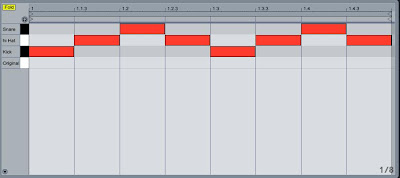












 I have an old Fatar midi keyboard I never use so I decided to take the plunge. I took it apart and found out how to cause MIDI events
I have an old Fatar midi keyboard I never use so I decided to take the plunge. I took it apart and found out how to cause MIDI events
 After a million hours of connecting wires and checking that everything works it was time to build the chassis.
After a million hours of connecting wires and checking that everything works it was time to build the chassis.
 Next we put the buttons in
Next we put the buttons in

 And here is the completed project (more pictures and videos coming soon):
And here is the completed project (more pictures and videos coming soon):










![Reblog this post [with Zemanta]](http://img.zemanta.com/reblog_e.png?x-id=7911ec96-5e05-4736-add9-5f322664259f)
